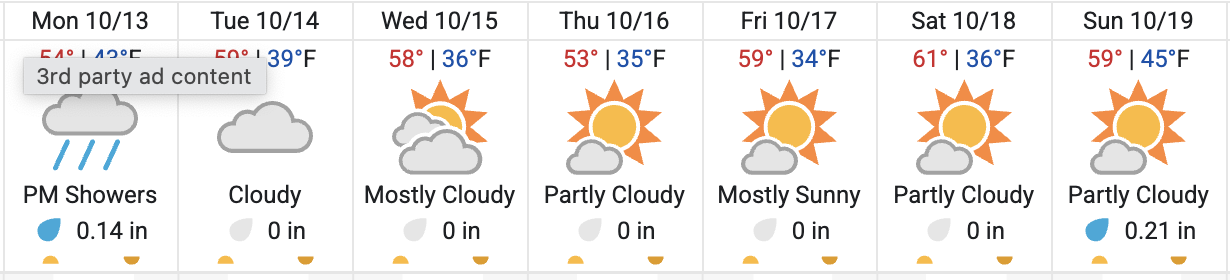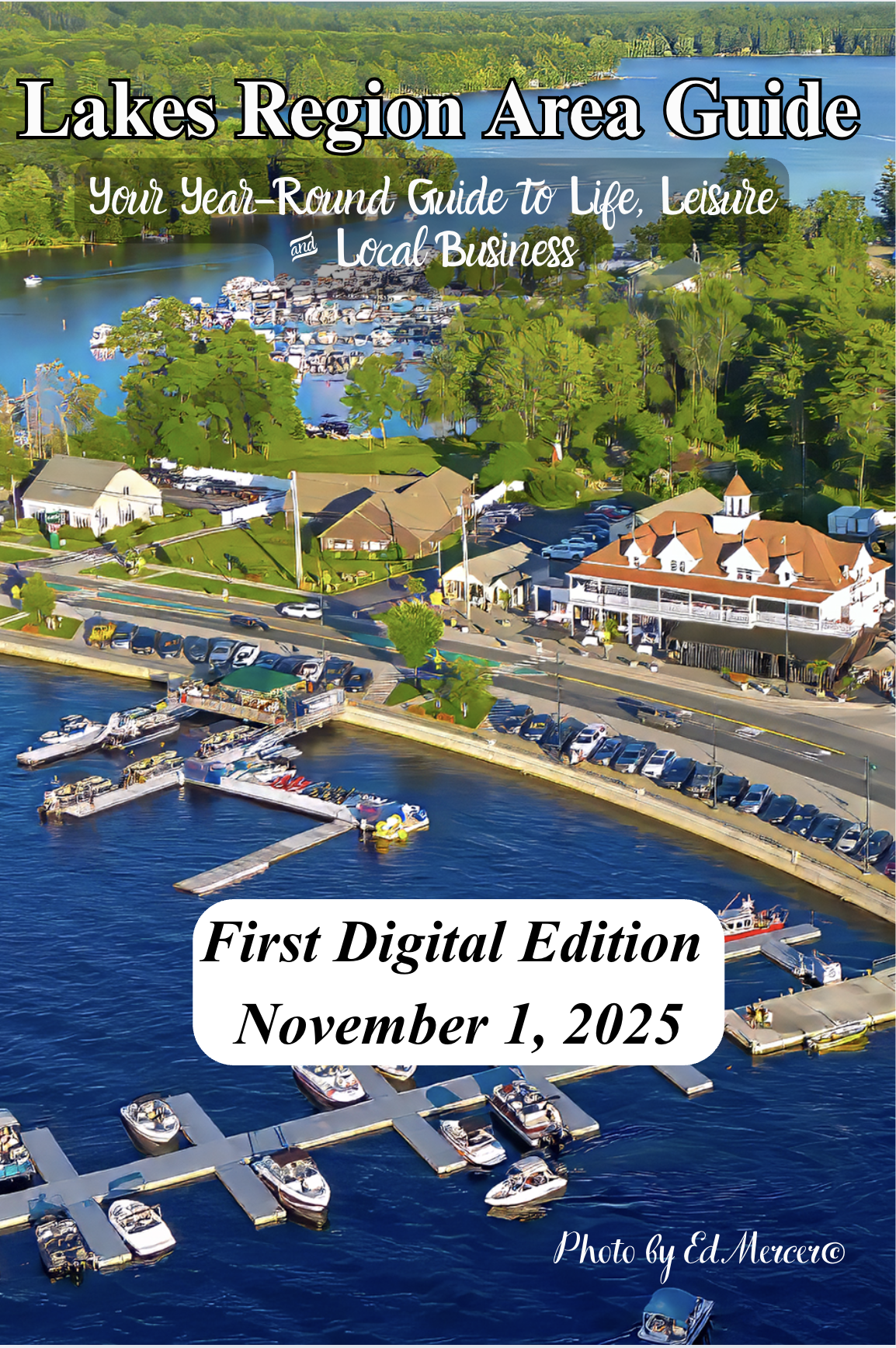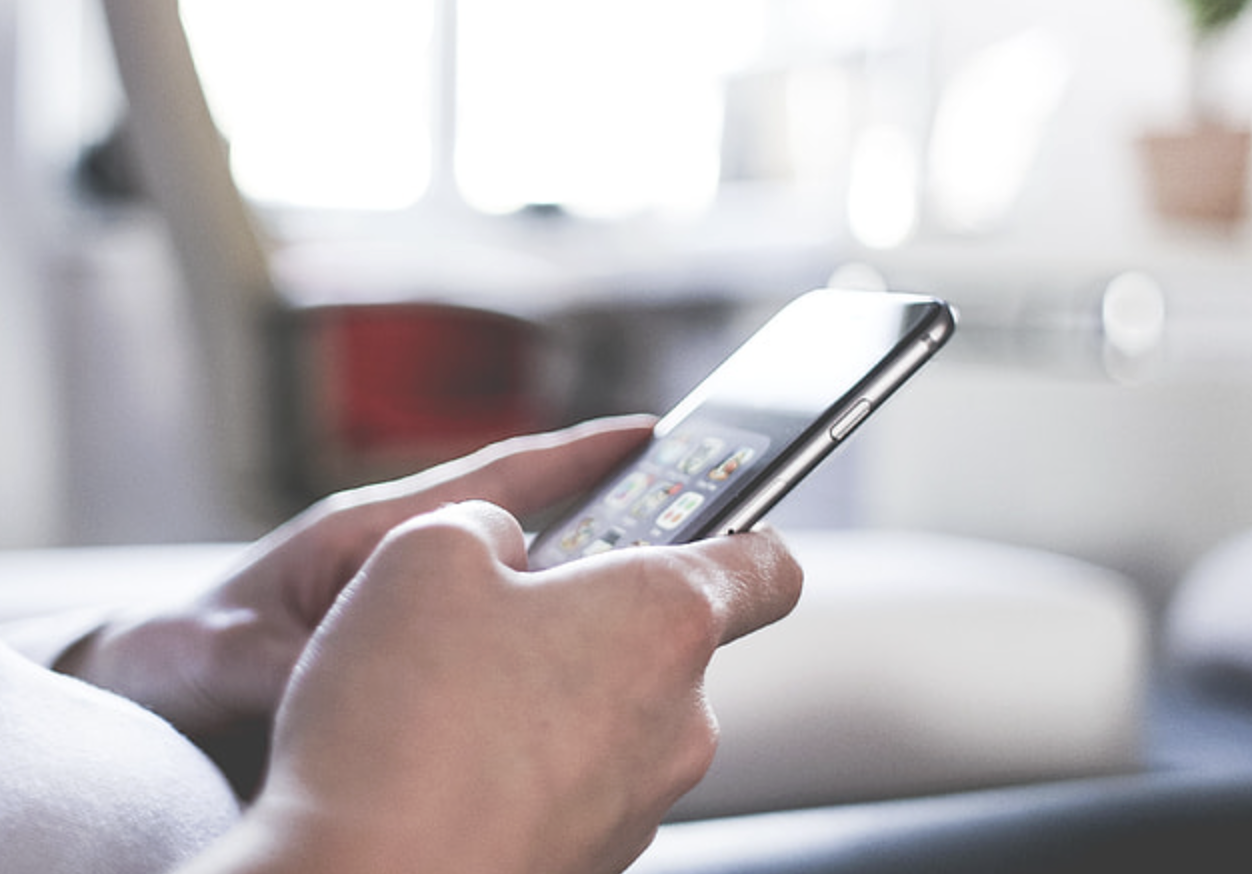Many new photographers ask me "how can I get better candids?" I alway give then this advice: The best candids happen when you blend awareness with approachability! Keep your eyes open for great interactions — laughter, hugs, or animated conversations — and be ready for them before they happen. Stay pre-focused and anticipate the moment, so you’re not fumbling with settings when the magic unfolds. When you spot a lively group, don’t be shy — step in with a friendly, confident smile and say, “Hey, can I grab a photo of all of you together?” or “Look this way for a sec!” That little bit of direction turns spontaneous energy into genuine, natural expressions. Candid photography is all about being observant, ready, and fearless enough to step in when the story unfolds right in front of you.
Photography How To
Archives
Check out a fun Doggy Photoshoot! Video instructions on tips for being creative with your images!